
 The world's love affair with tablets may have been bubbling along under the surface for a while, but it really got started in earnest during CES 2010. Back in those wild
The world's love affair with tablets may have been bubbling along under the surface for a while, but it really got started in earnest during CES 2010. Back in those wild  days, you could see 15-inch jumbo screens, TV tuners, and even hybrid pseudo-laptops stalking the tablet area of your favorite trade show. ASUS was there too, of course, though it still believed in the upstart smartbook category -- a modernized take on the netbook that relied on an ARM CPU and a mobile OS to extract more battery life out of a lighter, thinner device -- and was busy showing off a seductively slim prototype of just such a machine. Alas, nothing came of that Neo concept, most likely because it was relying on Android 1.6 and a Tegra 2 system-on-chip that was then still months away from hitting the market.
days, you could see 15-inch jumbo screens, TV tuners, and even hybrid pseudo-laptops stalking the tablet area of your favorite trade show. ASUS was there too, of course, though it still believed in the upstart smartbook category -- a modernized take on the netbook that relied on an ARM CPU and a mobile OS to extract more battery life out of a lighter, thinner device -- and was busy showing off a seductively slim prototype of just such a machine. Alas, nothing came of that Neo concept, most likely because it was relying on Android 1.6 and a Tegra 2 system-on-chip that was then still months away from hitting the market. Today, however, is a different day. The 1GHz dual-core Tegra 2 is finally being produced in volume, Google has evolved Android to
Today, however, is a different day. The 1GHz dual-core Tegra 2 is finally being produced in volume, Google has evolved Android to  version 3.0, specifically targeting higher-resolution displays, and ASUS has abandoned the idea that a keyboard is crucial to mobile computing. No, wait, that last bit's still there. The Eee Pad Transformer is a
version 3.0, specifically targeting higher-resolution displays, and ASUS has abandoned the idea that a keyboard is crucial to mobile computing. No, wait, that last bit's still there. The Eee Pad Transformer is a  10.1-inch Honeycomb tablet very much in keeping with the current trend, but it also has an optional keyboard dock that turns it into a, you guessed it, instant
10.1-inch Honeycomb tablet very much in keeping with the current trend, but it also has an optional keyboard dock that turns it into a, you guessed it, instant  smartbook. So, does that mean you'll get two devices in one or has ASUS been overly ambitious and compromised too much? We got to grips with the £380 16GB WiFi-only model and its keyboard buddy (£430 when bought as a pair) in an effort to find out. Answers await just past the break.
smartbook. So, does that mean you'll get two devices in one or has ASUS been overly ambitious and compromised too much? We got to grips with the £380 16GB WiFi-only model and its keyboard buddy (£430 when bought as a pair) in an effort to find out. Answers await just past the break.Hardware


 The Transformer is an outwardly unremarkable slab of technology. A single sheet of glass
The Transformer is an outwardly unremarkable slab of technology. A single sheet of glass covers its IPS LCD, front-facing camera, ambient light sensor, and 18mm of black bezel that extend from each side of the display. That arrangement is then ensconced within the overall metal frame of the tablet, which is a dark, desaturated brown with a textured back. Stereo speakers pump out sound laterally from the lower left and right edges, with a microSD card slot, a Mini HDMI 1.3a port, a combined mic / headphone jack, and the power / lock and volume keys filling out the rest of the space on the Transformer's sides. Its bottom is populated by a couple of holes for coupling with
covers its IPS LCD, front-facing camera, ambient light sensor, and 18mm of black bezel that extend from each side of the display. That arrangement is then ensconced within the overall metal frame of the tablet, which is a dark, desaturated brown with a textured back. Stereo speakers pump out sound laterally from the lower left and right edges, with a microSD card slot, a Mini HDMI 1.3a port, a combined mic / headphone jack, and the power / lock and volume keys filling out the rest of the space on the Transformer's sides. Its bottom is populated by a couple of holes for coupling with  the keyboard dock and a -- cringe -- proprietary connector that relays data and power between the two Transformer parts or between the slate and your nearest desktop PC.
the keyboard dock and a -- cringe -- proprietary connector that relays data and power between the two Transformer parts or between the slate and your nearest desktop PC. 
The power / lock and volume keys are well positioned on the Eee Pad's right shoulder. It's a location naturally within reach of your left hand, which will tend to be the one supporting the pad while you use it with your right. Of course, if you happen to be a leftie, the ergonomics aren't so awesome, but thanks to Honeycomb's ability to work irrespective of the tablet's orientation, you can still flip the slate 180 degrees and have these controls under hand.

 The Transformer's chief competition in this space at the moment is provided by two well
The Transformer's chief competition in this space at the moment is provided by two well known devices, Apple's iPad 2 and Motorola's Xoom. ASUS' concoction is markedly longer than either of those slates, with plenty of room on either side of its already widescreen (1280 x 800) display. This is justified once you jack the Transformer into its
known devices, Apple's iPad 2 and Motorola's Xoom. ASUS' concoction is markedly longer than either of those slates, with plenty of room on either side of its already widescreen (1280 x 800) display. This is justified once you jack the Transformer into its  keyboard dock, which needs the extra space to give you a fully fledged keyboard, but it does make the Eee Pad a rather less compact tablet. Aside from its
keyboard dock, which needs the extra space to give you a fully fledged keyboard, but it does make the Eee Pad a rather less compact tablet. Aside from its  necessary elongation, we would actually liken the Eee Pad to the original iPad -- it is about the same thickness and its back is designed very similarly. Looking at the photos below, you'll notice there's almost no difference in thickness between the Transformer and the Xoom, although Motorola's tablet is a little bit heavier. The iPad 2 is significantly lighter than both, which
necessary elongation, we would actually liken the Eee Pad to the original iPad -- it is about the same thickness and its back is designed very similarly. Looking at the photos below, you'll notice there's almost no difference in thickness between the Transformer and the Xoom, although Motorola's tablet is a little bit heavier. The iPad 2 is significantly lighter than both, which  makes a difference in regular use, but its extra thinness wasn't a differentiator.
makes a difference in regular use, but its extra thinness wasn't a differentiator.Overall, what attracts us to the Transformer over the Xoom is ASUS' intelligent button and camera placement -- the 5 megapixel rear camera is centered at the top of the back cover. Being able to quickly access the tablet's unlock button is actually pretty high on our list of typically underrated priorities, and ASUS has managed to tuck the camera into a position where stray fingers will almost never obscure its view. One little oversight from the company, however, is the lack of a status light. The Xoom flashes its need for attention at us when it has unread emails, but the Transformer kind of just sits there. The only indicator light ASUS provides is a charging monitor on the keyboard dock, and even that one refuses to do double duty with notifications.
Internals
The Xoom and Transformer share more than their OS, they're also both running NVIDIA's Tegra 2 system-on-chip. Much has been said and written about this powerful dual-core solution -- it was certainly the most popular thing going at CES 2011 -- but the hardware that has shipped with it so far has been underwhelming. LG's Optimus 2X and, to a lesser degree, Motorola's Atrix 4G have suffered from software problems, while the ViewSonic G Tablet and Toshiba Folio 100 slates have been ignobly discontinued by major retailers due to user experience issues. We don't know who's to blame for all these failures to properly harness Tegra 2's prowess, but the track record so far hasn't been great. ASUS at least sets itself up for success with 1GB of RAM, either 16GB or 32GB of integrated storage, a 5 megapixel rear- and 1.2 megapixel front-facing camera, the aforementioned microSD expandability, and a few very handy ports on its keyboard dock as well. The stereo speakers work very well, although the typical lack of bass and low volume ceiling shortcomings are present here as they are with most mobile devices. 802.11b/g/n wireless networking is also available, and worked flawlessly during our testing with the Eee Pad.Battery life
We really didn't have the Transformer long enough to be able to draw any firm conclusions about its battery life. Our time was spent plugging it in and out of the keyboard dock -- which functions as an extra battery pack that recharges the tablet's own cell when the two are paired -- whose impact muddied the waters. What we can say is that we bid goodbye to the charger on Saturday night, tinkered and messed with the Transformer during the evening, left Gmail to auto-update itself, and by noon the next day the battery was down to 60 percent. 13 hours of idle time chewing through 40 percent of the battery isn't outstanding, but it does project to round about 30 hours of standby time. ASUS has done extensive testing and claims you'll be able to squeeze nearly 10 hours of HD video playback (both 720p and 1080p) out of the Transformer, and when we actually put it to use with browsing, taking pictures, listening to music, and the like, the tablet held up well.A 30-minute video clip we watched on the BBC iPlayer website (the app wouldn't work for us, for whatever reason) cost us 10 percent of the battery's charge, though we were a little greedy and raised brightness to about 70 percent. Extrapolating that out to the battery's full capacity, we get a pretty impressive five hours of juice. That's impressive because we're talking about in-browser Flash video streaming, the traditional enemy of portable devices' endurance. We're therefore very much inclined to believe ASUS' numbers are legit, though we'll naturally report back if we find anything to disprove them. The keyboard dock is also rated to extend battery performance by another six hours or thereabouts. Something often overlooked about tablets is their general neediness to be held and kept upright, which can be a real pain when watching movies. The dock's sturdy hinge and extra battery juice score a synergistic point for ASUS by providing both a solid platform with adjustable viewing angles and an extended running time for the movie lover on the go. Good stuff.
Keyboard dock

Looks, however, can be deceiving. We plugged a USB stick into the side of the Eee Pad's dock and nothing happened. We swapped it for another USB drive, we tried the other port, and nothing continued to happen. We jacked in an SD card and still got no response. It was only after a complete reboot of the tablet that those ports magically began functioning, but that wasn't the only issue we experienced with the docking solution. On multiple occasions, the Eee Pad wouldn't recognize the connection or disconnection between itself and its peripheral part, resulting in it either ignoring our input on the dock or expecting the physical keyboard to still be attached and consequently refusing to offer a software text input method.
When the Eee Pad did work, the included File Manager app made it a breeze to throw data to and from the tablet, and we even got this tingly feeling in our fingertips that reminded us we were touching a little slice of the future. USB and SD card compatibility are major boons for people intending to work on their tablet, and if ASUS can straighten out its software, they'll be among the most compelling reasons for spending the extra dough to own the dock.
That's not to say that the Transformer's keyboard is a slouch, far from it. The buttons feel nice and chunky, each one exhibiting a surprising amount of travel (a good thing), and there's practically zero flex to be found anywhere along and across its sturdily built body. We still wouldn't advise penning a PhD dissertation on this button slate, but it's still a few orders of magnitude better than using a tablet's touchscreen to input text. The only thing holding it back from excelling is the pair of extremely shrunken Shift keys. ASUS has a history of contracting the width of the right Shift key in order to fit the arrow buttons in a bit tighter, but we didn't like that trend on its laptops and we don't like it here. It's a compromise that didn't necessarily have to be made. On the other hand, there's a litany of handy shortcut buttons -- music playback controls, a dedicated unlock key, home and search shortcuts -- which truly improve the user experience. Given the time to get accustomed to their position and use, we can imagine ourselves flying through Android's otherwise touch-oriented UI.

Update: ASUS has delivered an OTA update for the Transformer's firmware, which has given us access to some touchpad multitouch action. You can scroll pages in the browser using two-finger scrolling, while the same gesture applied laterally at the home screen moves you between panels. Additionally, the scrollable widgets, such as Google's Android Market or YouTube widgets, can also be scrolled using the touchpad. It's implemented well and worked reliably for us in all instances.
Display


Camera

 Want the good news? ASUS has installed some fine optics on the Eee Pad, which produce more than acceptable imaging results. Want the bad news? Tapping the capture button is followed by a delay that lasts almost two seconds before the actual capture, post-processing on the tablet messes up saturation and produces unnatural colors, video recording is straight up broken and loses frames, and oh yes, that fetching green screen above is not an homage to Android, it's a busted camera app. On the picture-taking front, the Eee Pad simply takes too long to compose itself. We're comparing it mostly against our experience with smartphones, which may not seem perfectly fair, but these devices are all using the same internals so there's no reason why HTC's latest handset can offer Instant Capture as a feature worthy of capitalization while ASUS' tablet can't shoot capture a slow-moving London taxi. We're almost unimpressed with the color results produced by the Transformer's camera. In simple terms, they don't match what our eyes saw on the day, alternately being over- or under-saturated, which feels like a kick to the stomach when you see just how much detail the sensor was able to pick up. Sharpness is retained even at full resolution and some extremely fine detailing survives in the captured images. Why ASUS had to go and mess all that up in software, we don't know.
Want the good news? ASUS has installed some fine optics on the Eee Pad, which produce more than acceptable imaging results. Want the bad news? Tapping the capture button is followed by a delay that lasts almost two seconds before the actual capture, post-processing on the tablet messes up saturation and produces unnatural colors, video recording is straight up broken and loses frames, and oh yes, that fetching green screen above is not an homage to Android, it's a busted camera app. On the picture-taking front, the Eee Pad simply takes too long to compose itself. We're comparing it mostly against our experience with smartphones, which may not seem perfectly fair, but these devices are all using the same internals so there's no reason why HTC's latest handset can offer Instant Capture as a feature worthy of capitalization while ASUS' tablet can't shoot capture a slow-moving London taxi. We're almost unimpressed with the color results produced by the Transformer's camera. In simple terms, they don't match what our eyes saw on the day, alternately being over- or under-saturated, which feels like a kick to the stomach when you see just how much detail the sensor was able to pick up. Sharpness is retained even at full resolution and some extremely fine detailing survives in the captured images. Why ASUS had to go and mess all that up in software, we don't know.We can't discuss the quality of the Transformer's video recording, because there's something clearly very broken about it. Not only did it record at a very low frame rate, it produced artifacts, and completely mangled the audio. Again, we're looking at a software rather than hardware issue, but it was major enough to completely discount what would otherwise be a valuable feature for this tablet. Or, if ASUS didn't consider the camera that important, it shouldn't have included one in the first place.
Software

Anyone who finds the 16GB Transformer a tight squeeze for all their data will appreciate ASUS' WebStorage option, which does exactly what its name suggests. It also expands functionality a little beyond simple cloud storage by allowing you to remotely access your desktop at home, provided you've installed the accompanying program on that computer. We didn't have time to dig into these options in detail, but they might well prove valuable over the long run, particularly when allied to the ability to transfer data to and from USB and full-size Secure Digital storage drives.
ASUS has worked in its own onscreen keyboard, one that gives you a number row at the top, tweaks button arrangements, and includes single-button input for smiley faces, but that's only an optional extra -- the default Android Honeycomb keyboard is but a couple of taps away. We found the ASUS keyboard most useful when putting in passwords, as we could enter full alphanumeric strings without having to switch between keyboards, though on the whole we found neither option entirely satisfactory. We were never able to feel entirely comfortable or in control with the Transformer's software text input. There's a small delay in responding to your taps -- something that's missing on the iPad, whose virtual keyboard feels an epoch ahead of what we're dealing with here -- which leads to uncertainty as to whether letters have been registered, eventually resulting in an inconsistent and frustrating time for the user.
A lack of responsiveness is also evident throughout the Android UI. Aside from a delay in activating the function you've selected, there are also troubling instances where input isn't registered at all. That leaves the user with no less than three potential scenarios when she doesn't see an immediate response -- she could be looking at lag, an unregistered tap because of software, or an unregistered tap because the physical input was too light. Such uncertainty doesn't build a great user experience and the Transformer, unfortunately, doesn't offer a great user experience. Much of that is, regrettably, down to Honeycomb itself. It's not a finished product yet. It's actually a fair distance away from a finished product. Some apps are done to absolute perfection while a lot of the "glue" bits, the stuff that goes between the apps and basically makes up the OS, is either confused, not responsive enough, or broken in some other way. Let's take these things in turn, starting with the good parts.
Playing back music on the Transformer, or any other Honeycomb tablet, feels like something Marty McFly brought back from the future. It's smooth, seamless, and effortless. Browsing through your music is a three-dimensional tour de awesome. Google Maps is also a flawlessly executed slice of software, one which beautifully harnesses the Tegra 2 chip to deliver an excellent and responsive mapping experience. Gmail, too, is at its very best on Google's own OS, with the expanded resolution truly making it a joy to use. Scrolling in those apps is instantaneous, or close to it, and performance is on a par with the very best, whether you're talking smartphone or tablet software. Google's notification system also merits great praise, as it stuffs all noteworthy events into your bottom-right corner, where subtle popups alert you to things that require attention before dissipating into the ether, to be replaced by unassuming little icons in what amounts to Android's version of the Windows system tray. Customization options for the five homescreens are also comprehensive, and the barely perceptible crosses that denote the grid layout when arranging apps and widgets help to orient the user.
The Recent Apps key is a good point to mark where things start to turn sour with Google's OS. The idea is excellent -- showing a visual overview of open apps, including a text label and their icon -- but why can we only see five apps at a time, why is the list not scrollable, and why can we not kill apps using something like a long press? That button is ubiquitous throughout the OS, but it gives you no app control, you can just look at them them or enter them, nothing more. Another perplexing feature is the coupling at the top left of the screen -- you get a Google search box that will deliver results from both the web and items you have on the Eee Pad, which is sat right next to a voice search that (almost) only ever searches the web. Ergo, a textual search for "Twitter" will bring back the app you've installed on the tablet and Twitter.com, whereas a voice search would just send you to a Google web search for that term. Further diluting matters is the fact that if you search for "map of London" (or any place) by voice, you'll get sent into the Maps application. Text and voice searches shouldn't be treated differently if they're sitting close enough to smell each other's breath. Integrating Maps into voice search in this peculiar fashion is additionally indicative of a software build that was rushed out before it was truly ready for its time in the spotlight.
The "ugly" to this trifecta of good, bad and unpleasant aspects to Honeycomb's UX is lag. We've already discussed the Transformer's occasional failure to pick up taps, but the pervasive lag that is present in the OS can really drive down the quality of user experience over time. It's not that it's terrible or long, it's that it's present everywhere you go, it's always with you -- or, more accurately, always that little bit behind you. From the very first moment you pick up the tablet and try to unlock it, you notice animations can be as far as an inch behind your finger. Home screen transitions are smooth and fluid for the most part, but screen re-orientation between portrait and landscape modes takes a little bit too long and the actual animation can be stuttery on occasion. On the whole, performance can be described as acceptable, but the Eee Pad hardly feels like a tablet running a dual-core superchip, a critique that can be leveled at the Xoom with equal validity. Ultimately, you shouldn't consider Honeycomb's relative immaturity reason enough to write off the purchase of an Android tablet, but if you do buy one, do yourself a favor and never pick up an iPad 2. The delta in responsiveness between the two is so vast as to make grown geeks weep.

Wrap-up

We've only reviewed two Honeycomb tablets so far, this one included, but we find ourselves having to repeat a familiar refrain from our Android handset reviews: this is the best Honeycomb tablet yet. The Eee Pad Transformer has a manifestly superior screen to the Xoom, matches it on all key specs, and offers a keyboard dock that's extremely rich on potential added functionality. It's also a little bulkier and, thanks to its proprietary connector, less compatible than the Xoom, but with a price tag that's exactly £100 cheaper, the Transformer can't help but be the clear-cut better choice. Unfortunately, it's hampered by software troubles, some major and some merely niggling, that prevent it from challenging the Apple hegemony at the top of the heap, but for those on a limited budget and a pressing need for a tablet, the Eee Pad is a very compelling option.
Source :
http://www.engadget.com/2011/04/18/asus-eee-pad-transformer-uk-edition-review/
Another Related Links:
Asus Eee Pad Transformer Laptop review - Trusted Reviews
4 May 2011 ... Asus Eee Pad Transformer Laptop review: The Eee Pad Transformer netbook-tablet hybrid may be the first Honeycomb device to hit the UK.
Review by Andrew Williams - 4 May 2011
www.trustedreviews.com › Laptops & Computing › Laptop ReviewsNews for Asus Eee Pad Transformer
TG Daily
Top 5 Reasons the Asus Eee Pad Transformer Tablet PC is Right For You
14 hours ago
The Asus Eee Pad Transformer is yet another Google Android 3.0 Honeycomb tablet, but does a few things to set itself apart from the many tablets with ...Video Gaming Pros - 41 related articles
Videos for Asus Eee Pad Transformer
- Report videos
ASUS Eee Pad Transformer (UK edition) review
23 Apr 2011
engadget.com
eee pad transformer home review Asus
10 min - 16 Apr 2011
Uploaded by andyxover
youtube.com














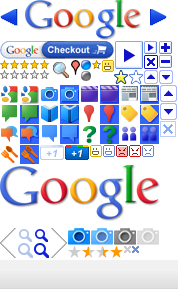












0 comments:
Post a Comment